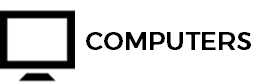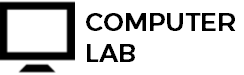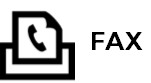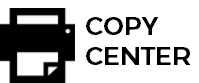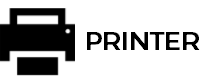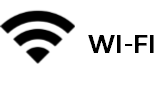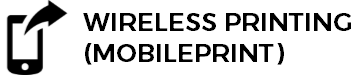Technology
How It Works
Before you can print, you must register your email address by sending an email from your personal email to showlowprint@gmail.com.
Watch your email inbox for an email response from showlowprint@gmail.com requesting that you register. In that email, click on “Click to register your email address”. If you see a “security” message, allow this to proceed.
When you see “Secure Login”, enter your library card number for the Username. Then click “Log in”. When you see “Account Email Activation”, click “Ok”.
There are two ways to print with MobilePrint:
As an attachment to your email. This method is best for documents or photos.
Insert in the body of the email, using copy and paste. This is best for information on web pages that you have found on the Internet.
Send your email to showlowprint@gmail.com. Watch your Inbox for a “MobilePrint Notification” email, notifying you that “...your documents are ready for release”. Follow the instructions in the email on “HOW TO PRINT.”
Printing
How To Pay For Printing & Release Prints
Adding funds at the Print Pay Station:
The screen should display “Present card to start.” If the display is blank, touch the screen.
Scan your library card. Present the card with the barcode face up into the “SCAN LIBRARY CARD HERE." You will see a red line cross the barcode and hear a beep when successful.
When “Add Money to your Account” appears, insert your payment method in the appropriate slots. You may use coins (no pennies) or bills. There is no change, but any unused money will remain on your account for future use.
Touch the red dot to finish payment
Move to the Print Station.
Scan your library card.
Locate and highlight your documents.
Hit print.
The public printers are located on a stand near the print machine.
More Details
No change and no refunds are available.
Unused money will remain on your printing account, which is separate from your library account and can’t be used to pay for other library fees.
Guest cards permit 30 minute of computer use. Any money added to a guest card unused by the end of the day will become a donation to the library. Thank you!
Print jobs will be held in the system for two hours, after which they will be deleted.